In the fast-paced world of business, data integration plays a vital role in decision-making across various departments. Whether you are in marketing, sales, product management, or finance, merging multiple datasets into a unified and comprehensive format is essential for extracting meaningful insights. Traditionally, this task has been a daunting challenge, especially when working with Excel. However, with the advent of modern AI tools like Tabula, combining data from different sources has become remarkably simpler and quicker. In the current tutorial we will speak how to join Excel files without using vLookup, PowerQuery or any complicated SQL requests.
1. The Challenge with Excel: Why merging files using Excel is not the best choice?
Excel is great for managing data in one file, but combining multiple tables can be tricky and time-consuming. There are tools like VLOOKUP and PowerQuery, but they have limitations, especially with big sets of data. With large sets of data, exact match VLOOKUP can run painfully slow when configured for an exact match.
VLOOKUP also needs data to be sorted in ascending order. If the data isn't sorted, it might give incorrect results. Also, it can't handle errors or blank cells in the data. If there are mistakes or empty cells, VLOOKUP might not provide accurate information.
2. How to Merge 2 Excel Files Using Tabula in 5 Minutes
Imagine you have a meeting in 30 minutes where you need to share reports on your marketing activities and results. To compile the report, you have to merge data from a couple of tables from HubSpot and Google Analytics. Tabula is the perfect solution when you need immediate results for any ad hoc data operational request.
Tabula offers a 100% free Community Version that guarantees uninterrupted access to its powerful features. Begin your data integration journey today!
With Tabula you can combine sheets or files into a single table. Stack tables or add columns from one table to another without formulas. You will get your report in 5 minutes
For Merging Two Tables:
1. Download and Sign In (3 minutes): If you need to add more rows to an existing file, download Tabula and sign in swiftly. Follow this step-by-step guide on downloading Tabula and creating your account.
2. Add Your Data (30 seconds): Open the 'Flow' tab and click on 'Source' to add the new data seamlessly.
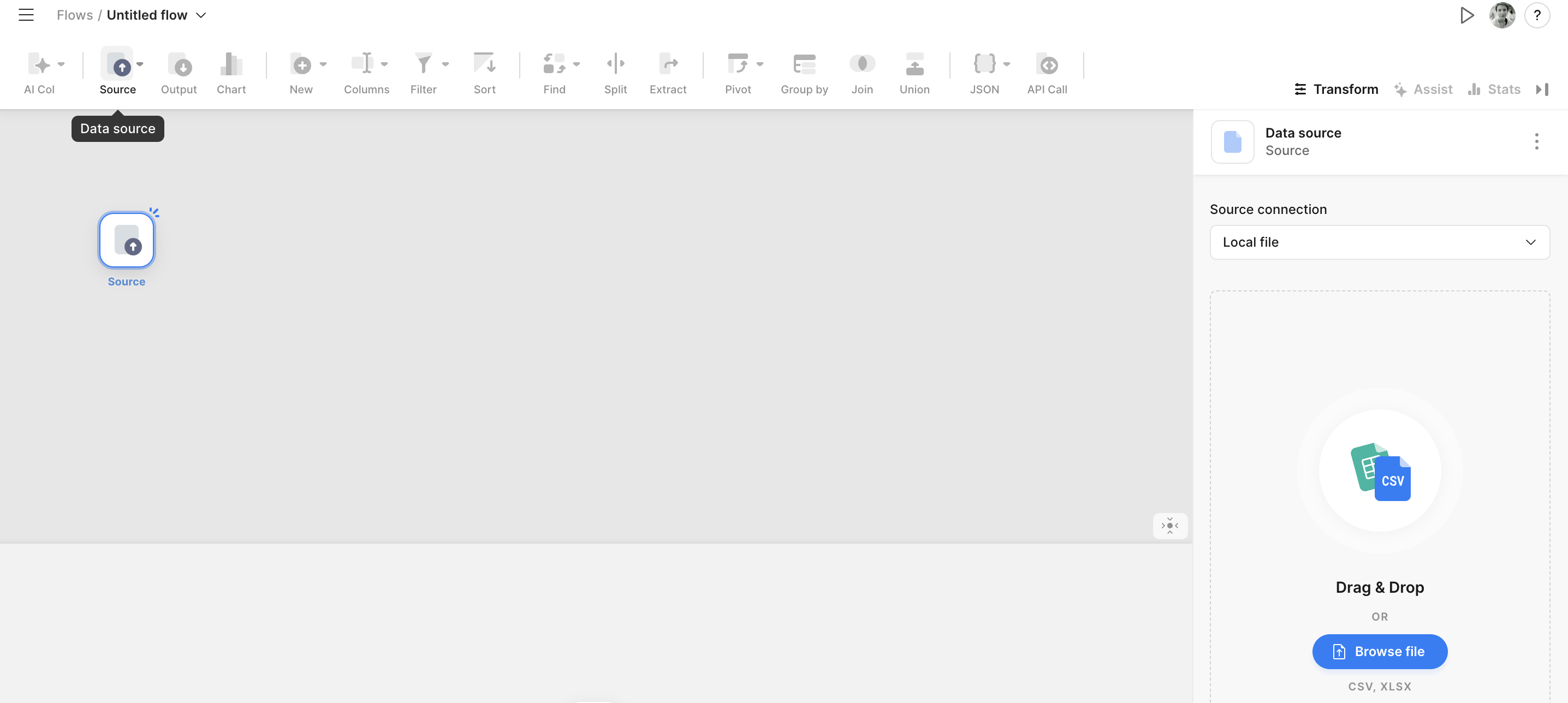
Browse files to add to your data project in Tabula - you will see the datasets preview and can work with it as you do in Spreadsheets or Excel.
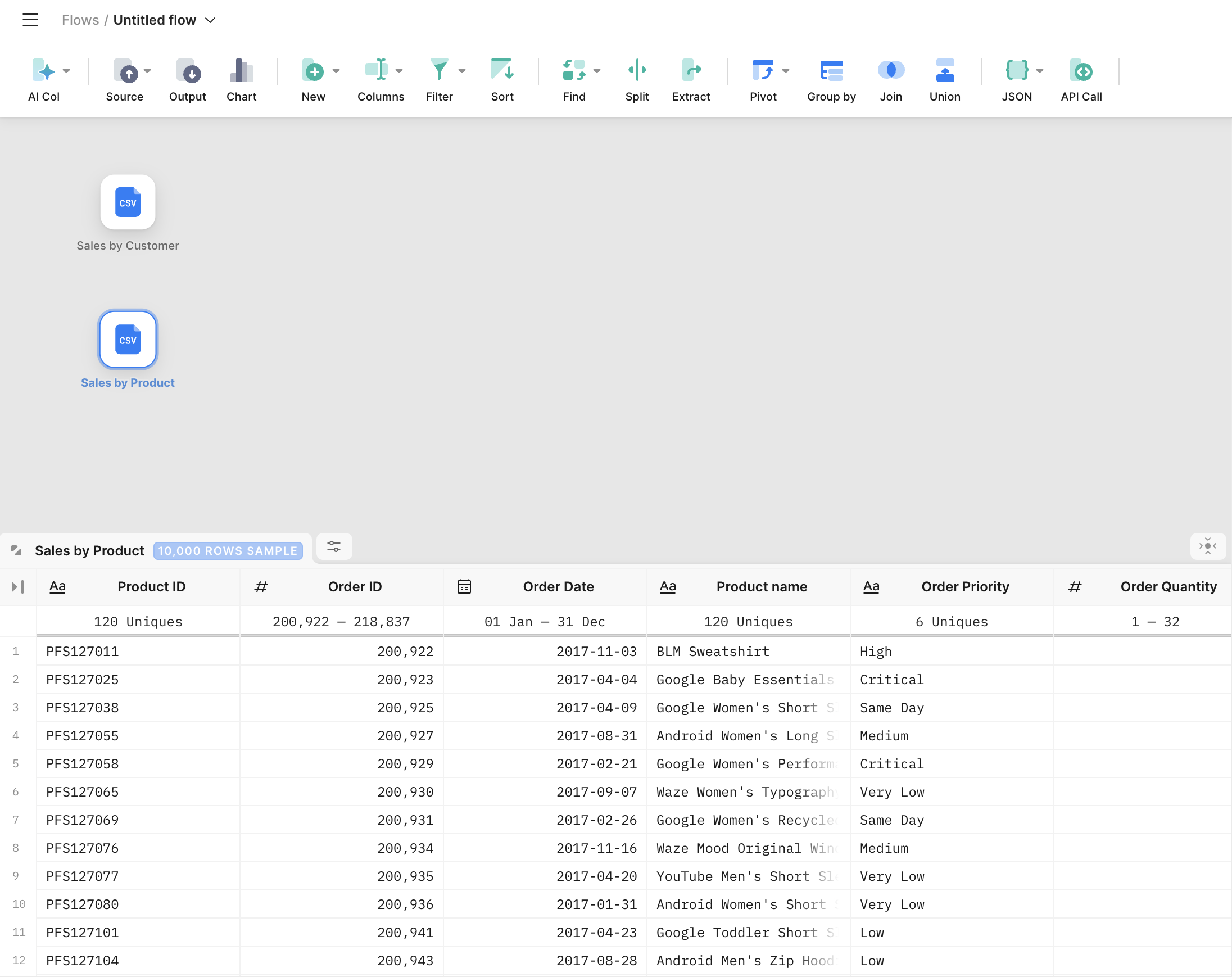
3. Merge the Tables (30 seconds): Click on 'Join' and select the two tables. Select a key column (in our case it is a Customer Id in the Sales by Product table) and a corresponding column - Customer Id in the Sales by Customer table to merge two datasets.
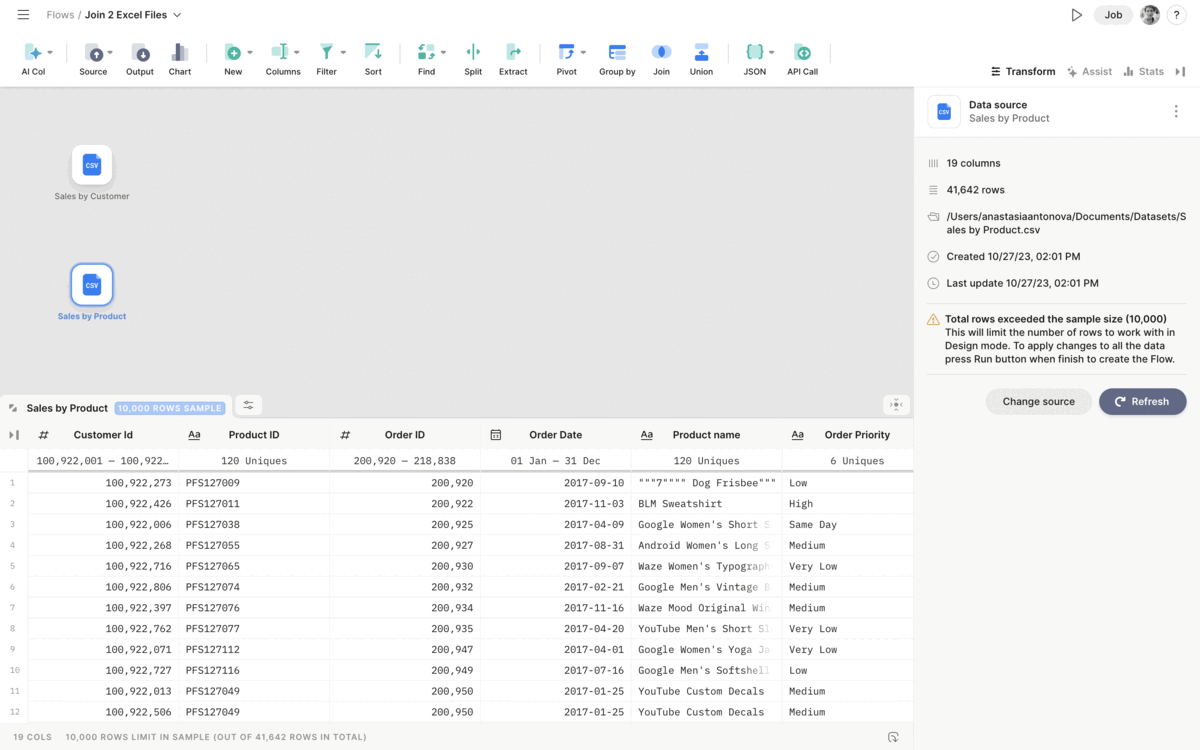
In our example, we used a ‘Left Join’ command that returns all rows from the left table (Sales by Product) and the matching rows from the right table (Sales by Customer). Learn more about different Join Types in our Documentation.
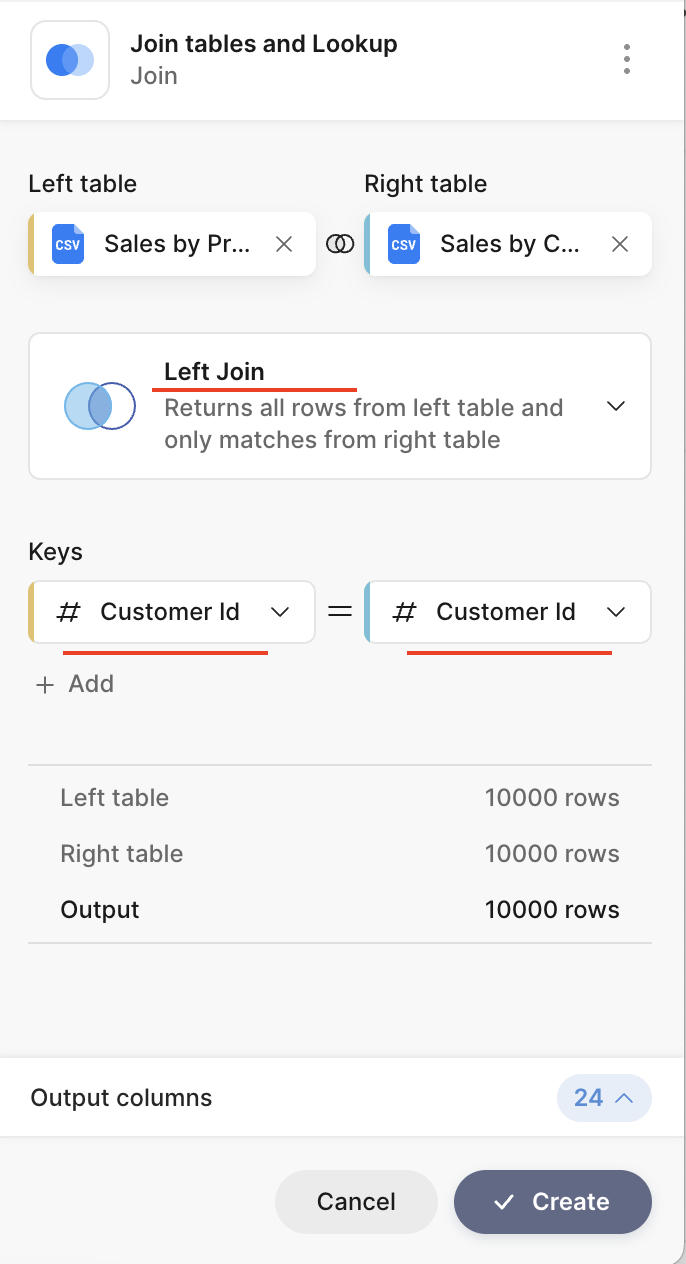
Select Output and Run the Job (1 minute): Define the desired output format and run the job. Tabula processes the data, delivering the merged dataset promptly.
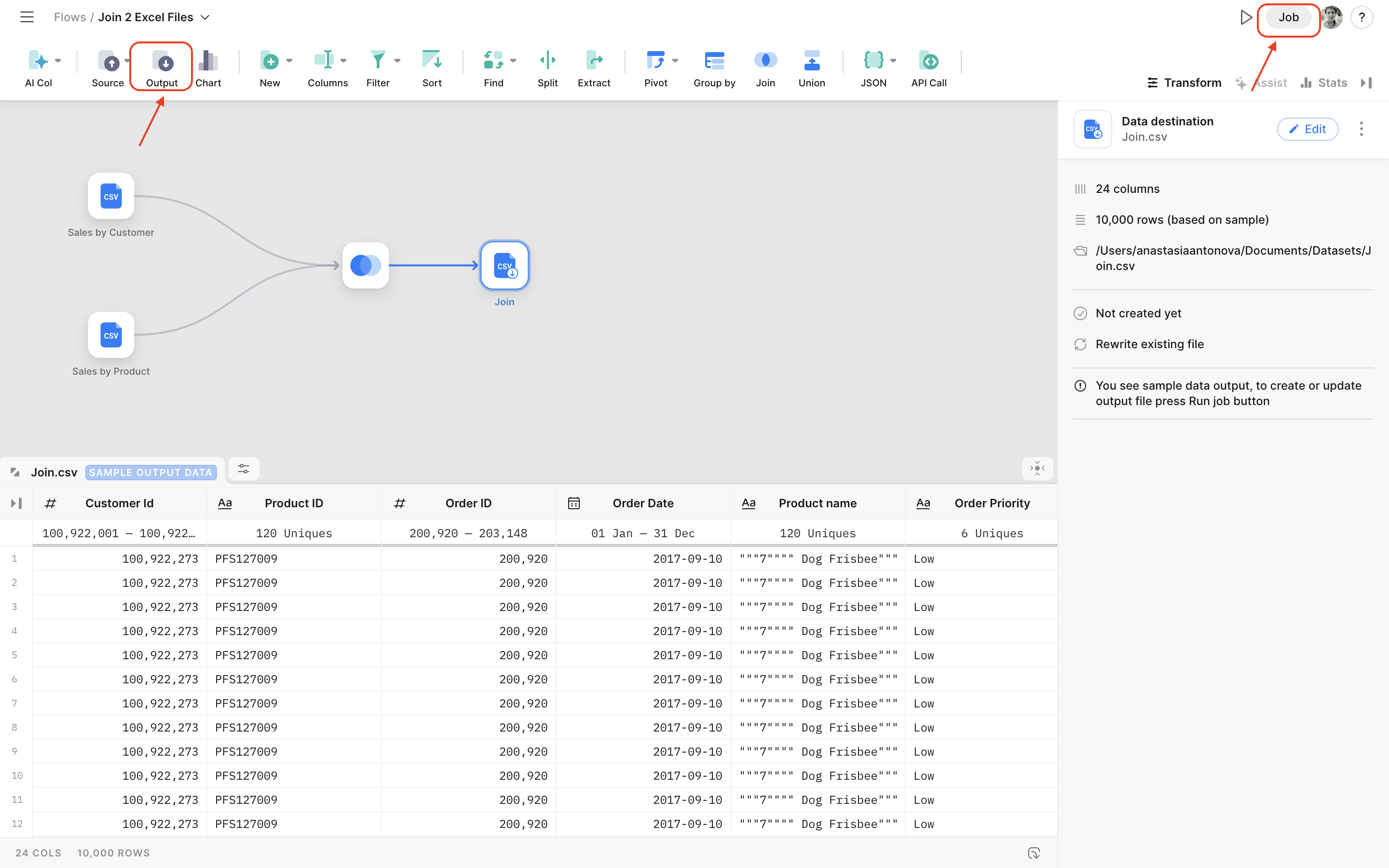
We are done!
One of the key aspects of Tabula is the ability to join tables together to retrieve information from multiple sources. This operation can be used in various business scenarios like combining Excel files containing sales data from different quarters to analyze overall performance trends and make informed decisions or merging Excel files with customer data and purchase history to segment customers effectively.
Explore Tabula: Top 3 Tutorials
1. What is Tabula: Learn about Tabula and its powerful data integration capabilities.
2. Download and Login: Step-by-step guide on downloading Tabula and creating your account.
3. Start Your First Project: Dive into your first data integration project using Tabula’s user-friendly interface.
Click here to grab your Tabula app for free now! Want to learn more about the solution and speak with a data expert about your analytics tasks? Book a free consultation with us >>
Happy Tabuling!



