In today's fast-paced business landscape, integrating data is essential for informed decision-making across departments like marketing, sales, product management, and finance. Merging datasets into a unified format, however, has been a daunting task, especially in Excel. Traditional methods such as PowerQuery have limitations, especially with large datasets. Moreover, for some non-tech professionals, it will be hard to deal with the Excel Powerquery merge without assistance. Modern no-code solutions like Tabula make combining data from different sources simpler and quicker.
Power Query in Excel: Limitations of the Native Tools
In Power Query, you can use the "Union" operation to combine rows from two or more tables. This is similar to the SQL UNION operation, which returns a dataset that includes rows that appear in any of the source tables. Although Power Query in Excel provides a powerful mechanism for transforming and unifying data, it operates through a complicated “code-like” interface, which can be intimidating for users without programming experience.
A Quick Guide to Tabula: Simplifying Data Integration
With Tabula, you can combine sheets or files without complex formulas, getting your report in just 5 minutes.
Tabula offers a 100% free Community Version that guarantees uninterrupted access to its powerful features. Begin your data integration journey now with Tabula’s free Community Version, it will never stop working when you need it!
For Adding Rows to an Existing File:
1. Download and sign in (3 minutes). If you need to add more rows to an existing file, download Tabula and sign in swiftly.
Follow this step-by-step guide on downloading Tabula and creating your account.
2. Add your data (30 seconds). Open the 'Flow' tab and click on 'Source' to add the new data seamlessly.
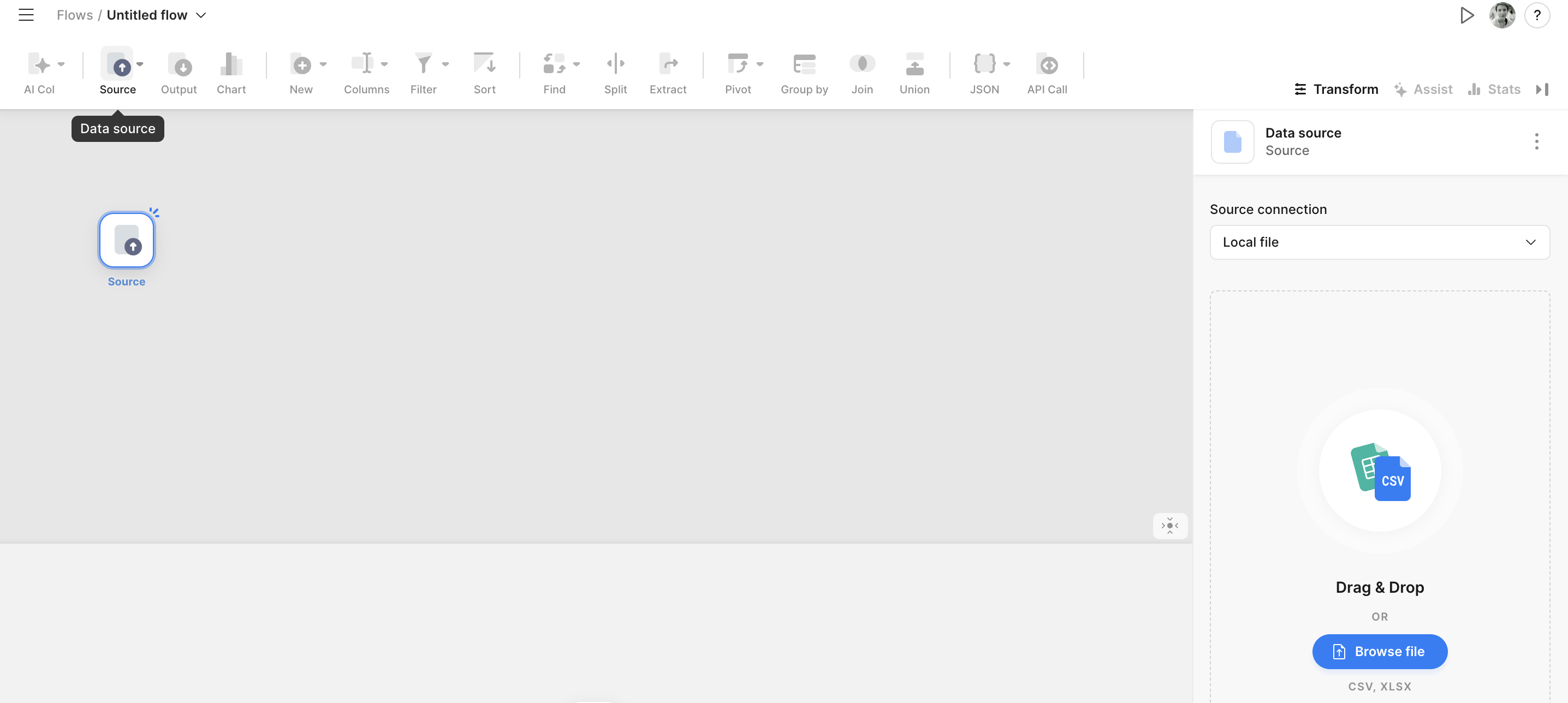
Browse files to add to your data project in Tabula - you will see the datasets preview and can work with it as you do in Spreadsheets or Excel.
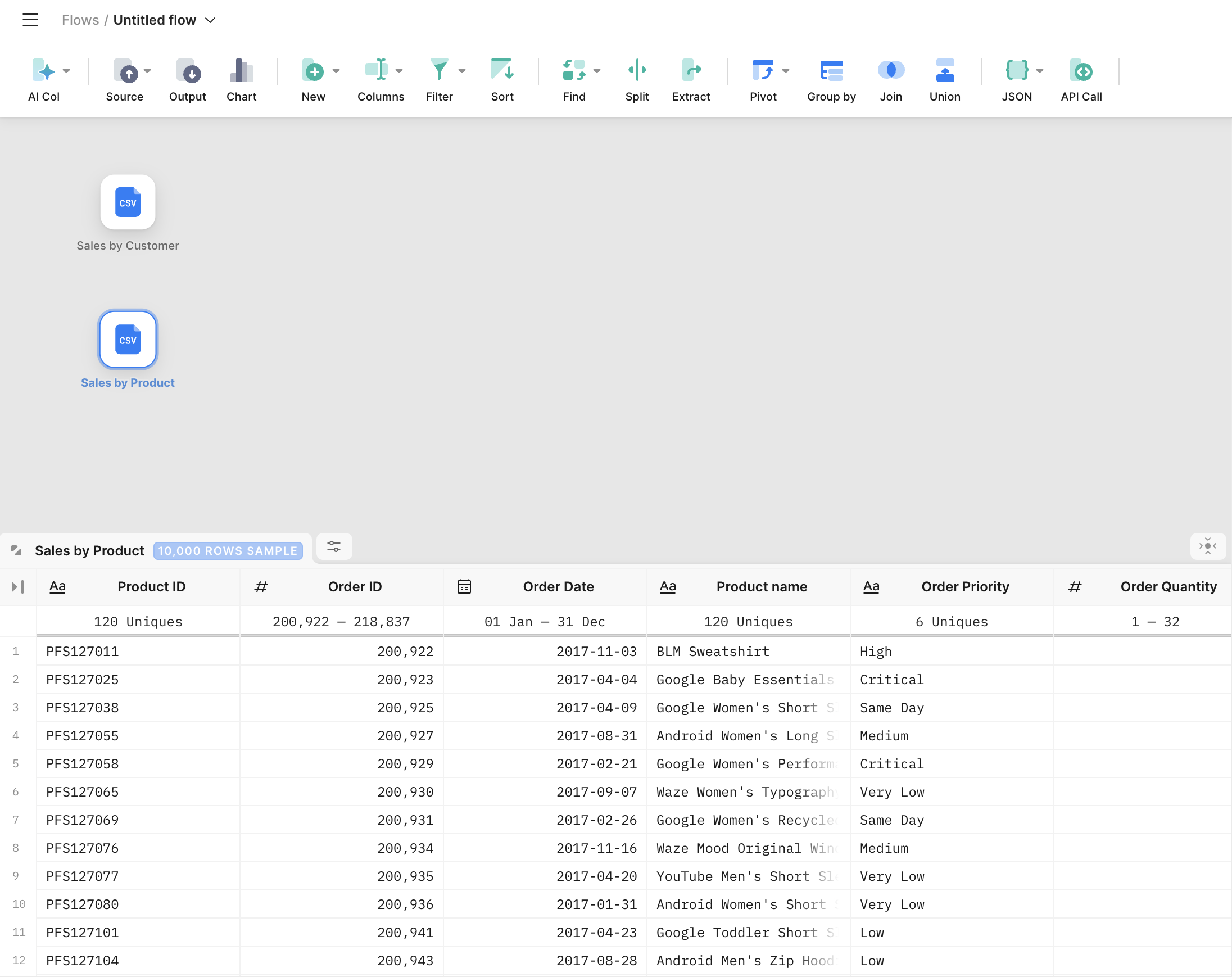
4. Combine the tables (30 seconds). Click on 'Union' and select the two tables. Tabula integrates the rows from both sources effortlessly.
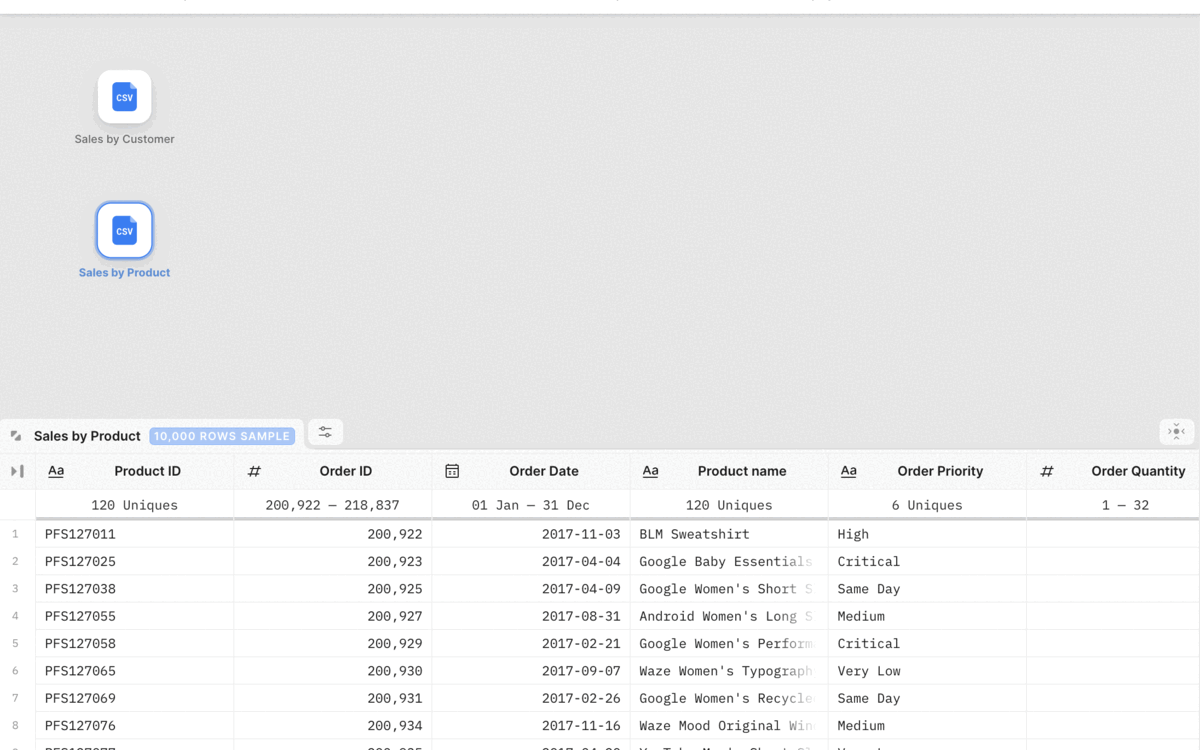
5. Select output and run the job (1 minute). Define the output format and run the job. Tabula adds the new rows to your existing file promptly.
Click on ‘Output’ in the menu and run a ‘Job’
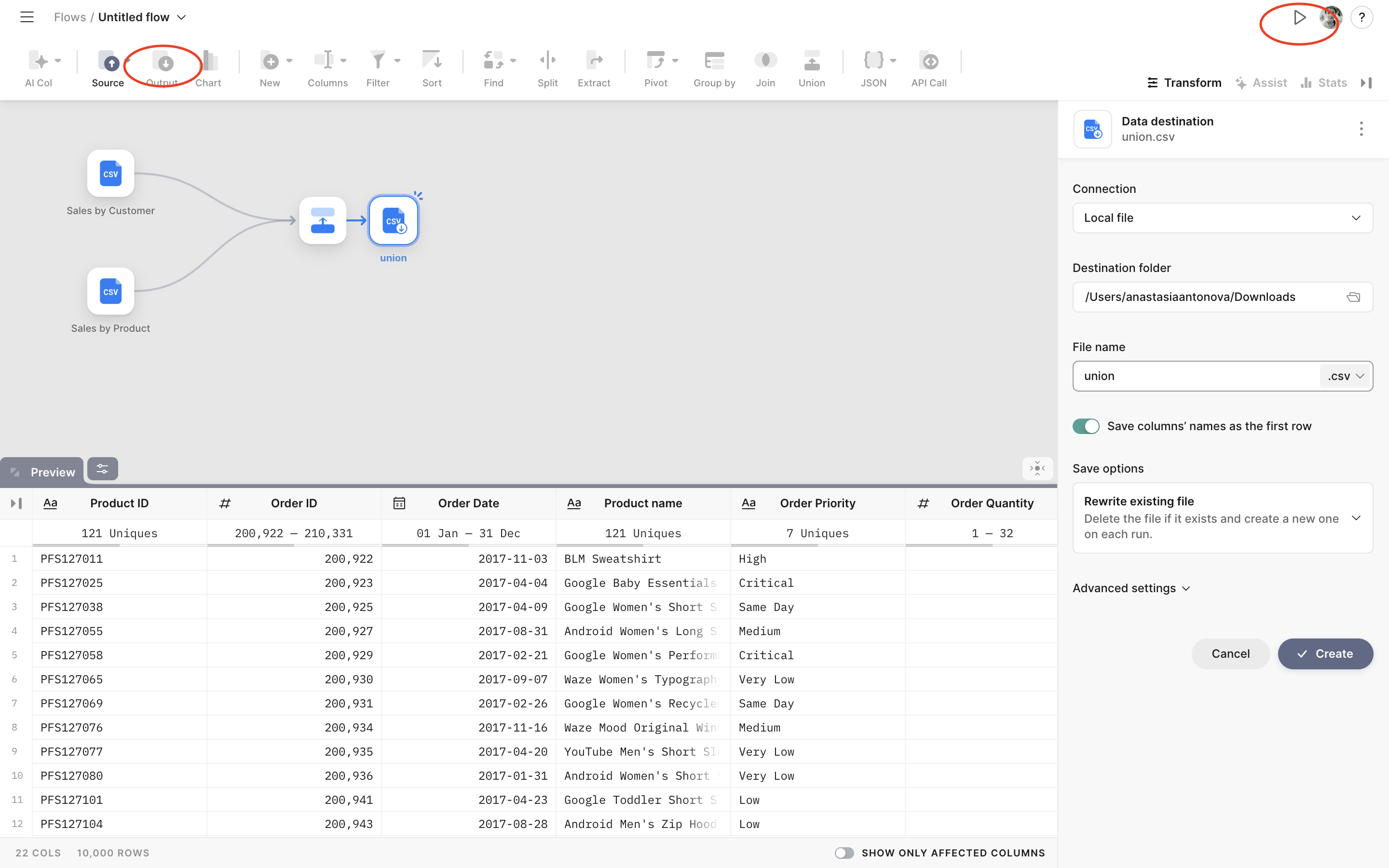
We are done! But we can go further and stack more than 2 tables simultaneously! Find the details documentation on the ‘Union Node’ here.
What is the easiest way to combine multiple Excel files?
Stacking multiple Excel files into one file could be cumbersome if there isn’t be Tabula! With Tabula you can literally do it in one click! Look how it works:
Add more than two tables to Tabula flow > Press Shift+Left click of your mouse to select all the datasets. On the right side of the app screen click on Union Node and the pencil sign ✏️. Decide what columns will be added to the united table.
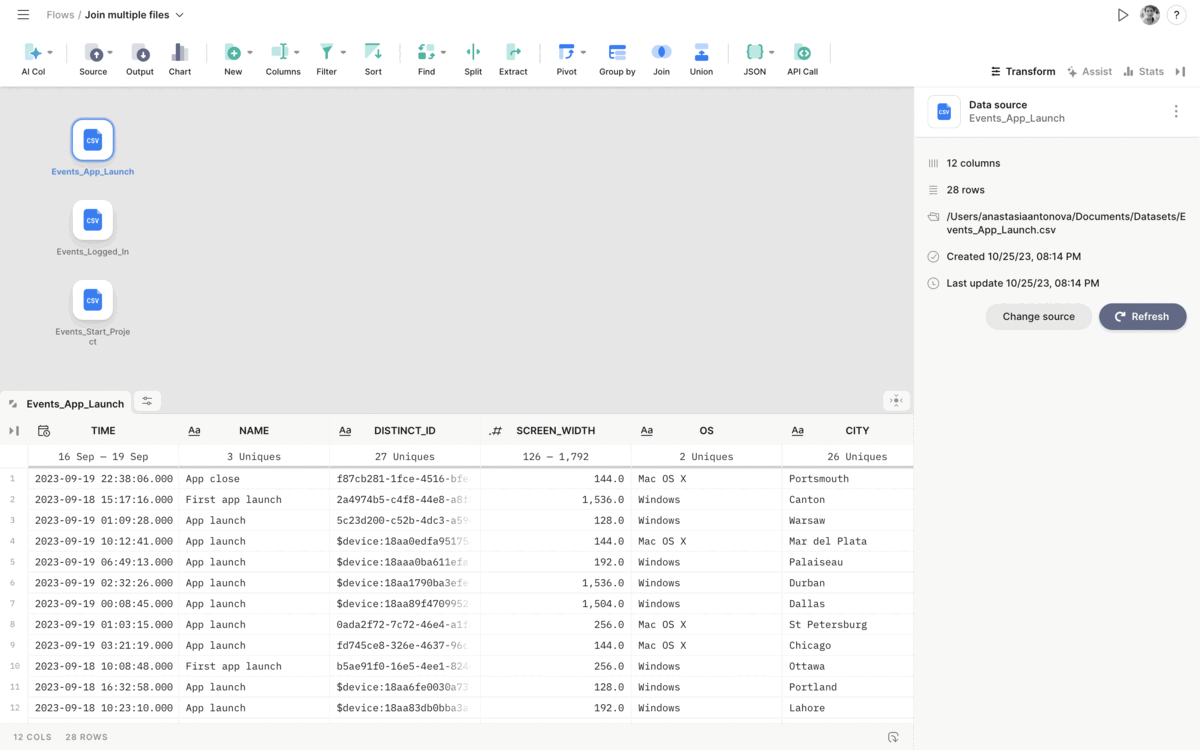
One can use Tabula to simplify complex data integration tasks in various business scenarios like combining Excel files containing leads from different marketing campaigns and platforms or stacking Excel files with survey responses and demographic data.
Click here to grab your Tabula app for free now!
Want to learn more about the solution and speak with a data expert about your analytics tasks? Book a free consultation with us >>
Happy Tabuling!



